Deploy a Smart Contract on Metal Blockchain Using Remix and MetaMask
Introduction
-3c5cb7f1f21926b05ae3631f453ed49d.png)
Metal Blockchain's Primary Network is a Subnet that has four chains: A-Chain, P-Chain, X-Chain, and C-Chain. The C-Chain is an instance of the Ethereum Virtual Machine powered by Avalanche’s Snowman consensus protocol. The C-Chain RPC can do anything a typical Ethereum client can by using the Ethereum-standard RPC calls. The immediate benefits of using the C-Chain rather than Ethereum are all of the benefits of using Metal Blockchain. These properties that could considerably improve the performance of DApps and the user experience.
Now, we will deploy and test a smart contract on Metal Blockchain using Remix and MetaMask.
Set up MetaMask and other wallets automatically
You can easily add the Metal Blockchain network to an Ethereum wallet by visiting Chainlist and clicking on the "Connect Wallet" button under the Metal C-Chain option. For this guide we use the Tahoe testnet.
Set up MetaMask manually
The first thing we should set is a MetaMask wallet.

Click to MetaMask icon on the browser and select the network drop-down menu. Here we should connect to C-Chain. Click to "Add Network".
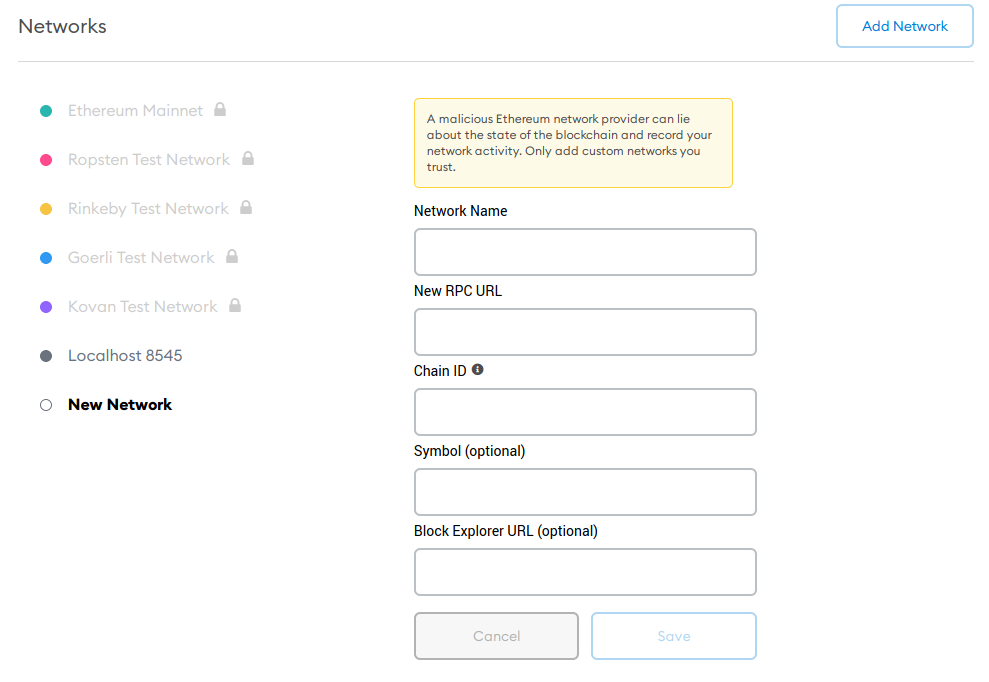
Now, we need to set these boxes with correct values.
Metal Blockchain Mainnet Settings:
- Network Name: Metal C-Chain
- New RPC URL: https://api.metalblockchain.org/ext/bc/C/rpc
- ChainID:
381931 - Symbol:
METAL - Explorer: https://metalscan.io/
Metal Blockchain Tahoe Testnet Settings:
- Network Name: Metal Tahoe C-Chain
- New RPC URL: https://tahoe.metalblockchain.org/ext/bc/C/rpc
- ChainID:
381932 - Symbol:
METAL - Explorer: https://tahoe.metalscan.io/
Step 2: Funding Your C-Chain Address
Using Metal Wallet
On mainnet, you can use the Metal Wallet to transfer funds from the X-Chain to your C-Chain address. The process is simple, as explained in this tutorial. Wallet can be used on test and local networks, too.
Using Test Network Faucet
For funding on the test network, you can use the Test Network Faucet. Navigate to https://faucet.metalblockchain.org/ and paste your C-Chain address. Faucet will automatically know that it needs to send the test METAL to C-Chain. Click the CAPTCHA checkbox and select 'Request METAL' button. Your address will receive test METAL in a few seconds.
Funding on Local Testnet
On a local network, you can easily fund your addresses by following this.
Step 3: Connect MetaMask and Deploy a Smart Contract Using Remix
Open Remix -> Select Solidity
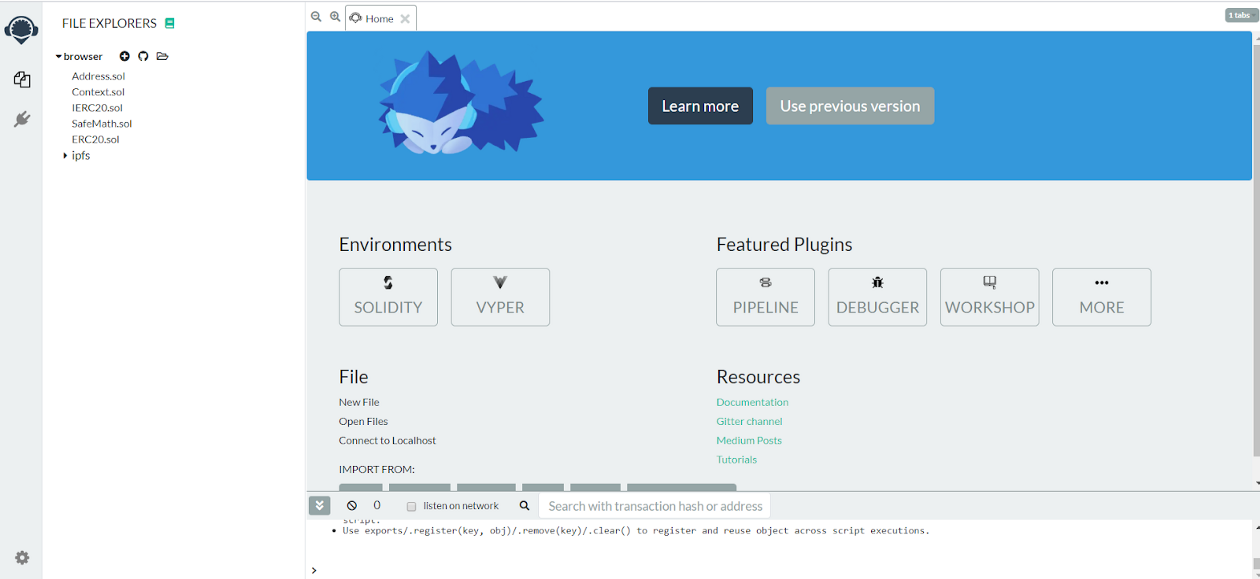
Load or create the smart contracts that we want to compile and deploy using Remix file explorer.
For this example, we will deploy an ERC20 contract from OpenZeppelin.
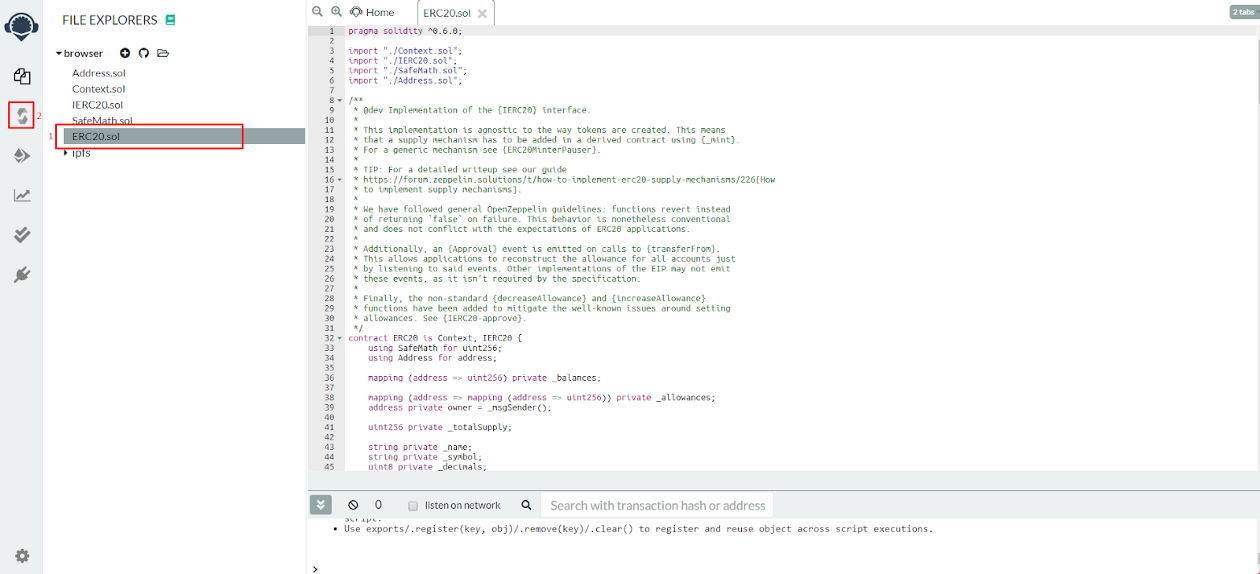
Navigate to Deploy Tab -> Open the "ENVIRONMENT" drop-down and select Injected Web3 (make sure MetaMask is loaded)
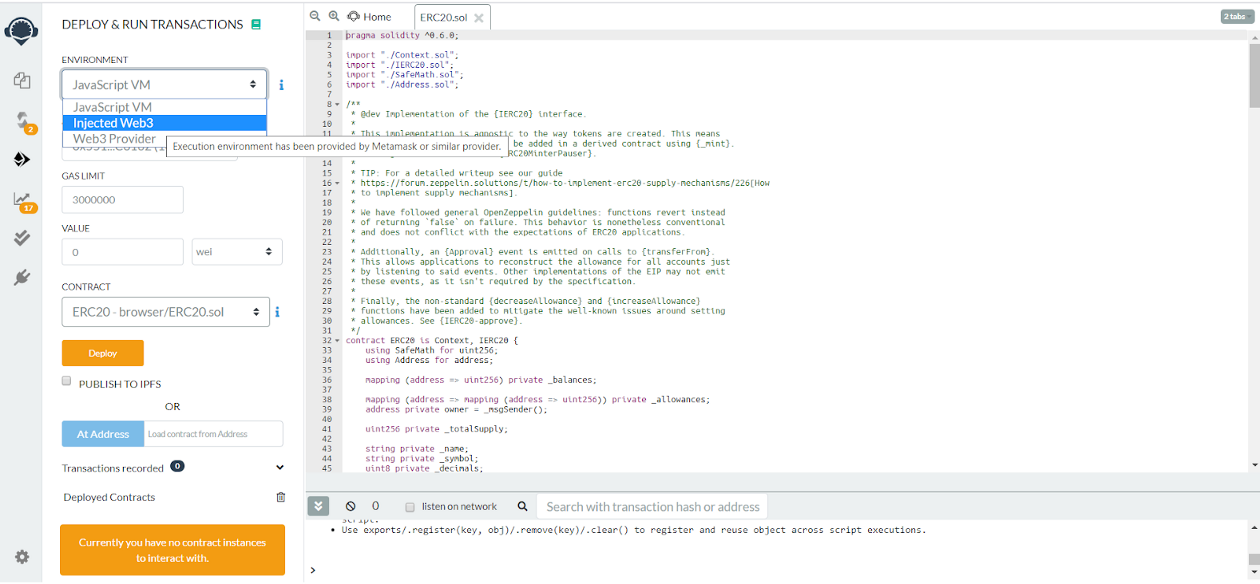
Once we injected the web3-> Go back to the compiler, and compile the selected contract -> Navigate to Deploy Tab
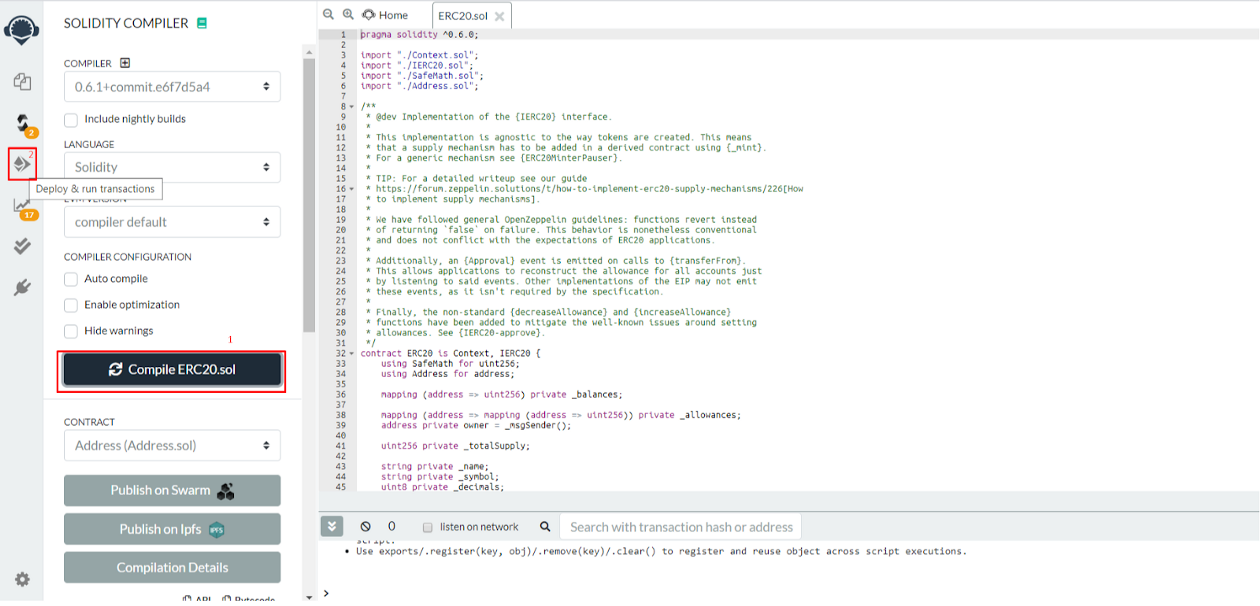
Now, the smart contract is compiled, MetaMask is injected, and we are ready to deploy our ERC20. Click "Deploy."
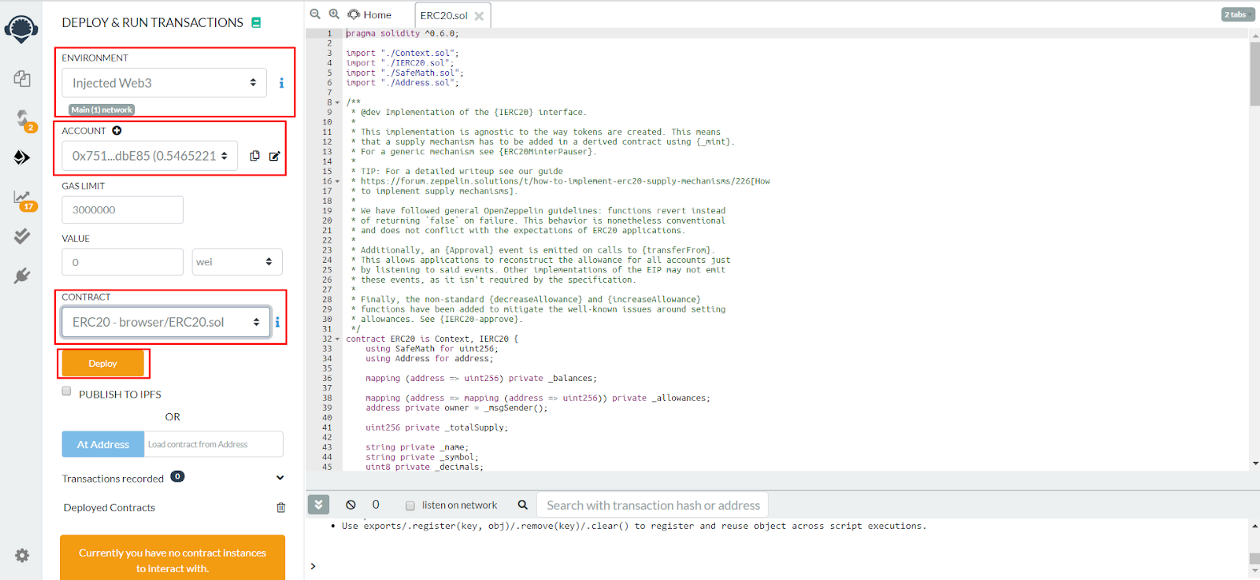
Confirm the transaction on the MetaMask pop up.

Our contract is successfully deployed!
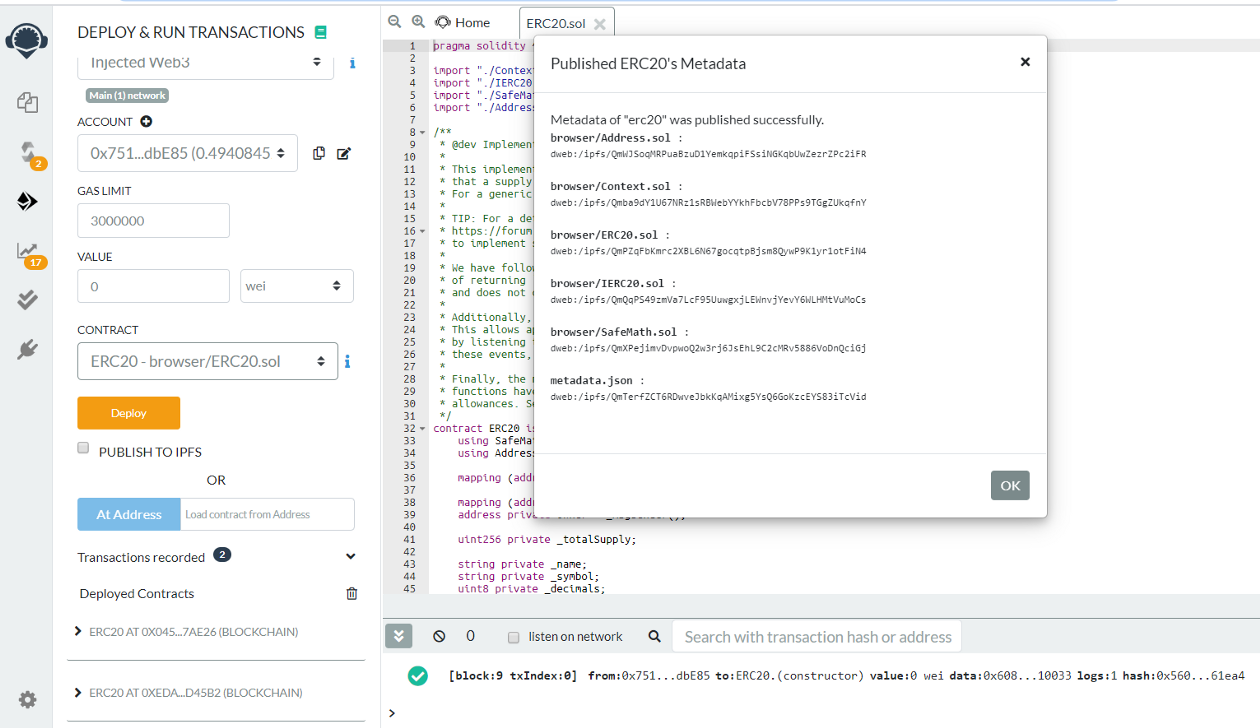
Now, we can expand it by selecting it from the "Deployed Contracts" tab and test it out.
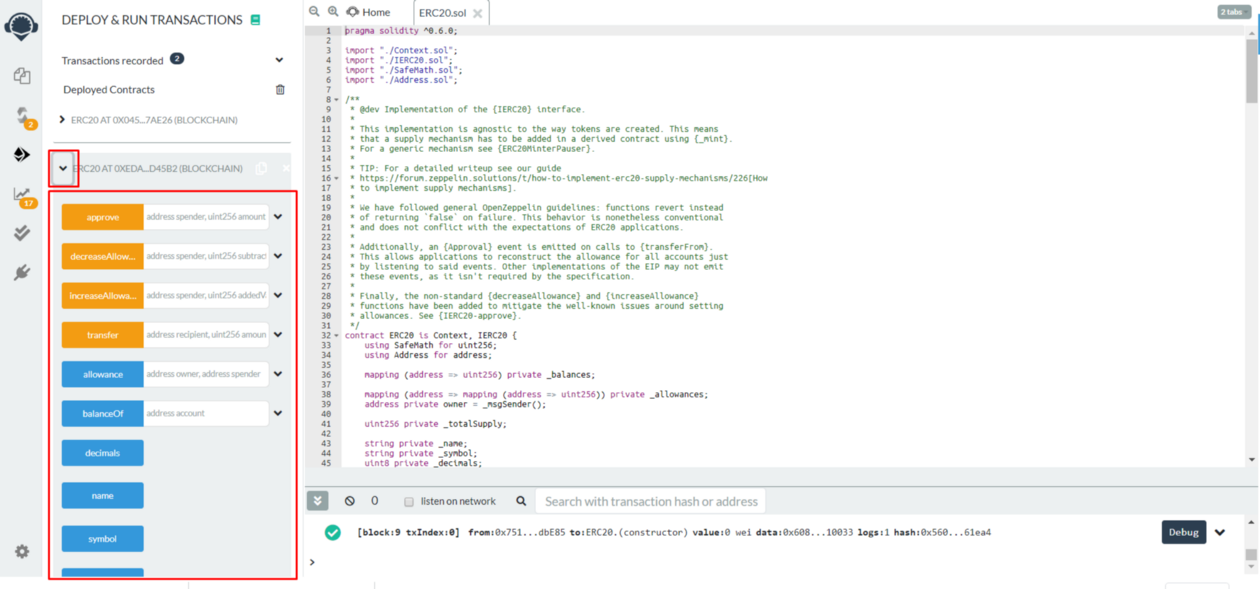
The contract ABI and Bytecode are available on the compiler tab.
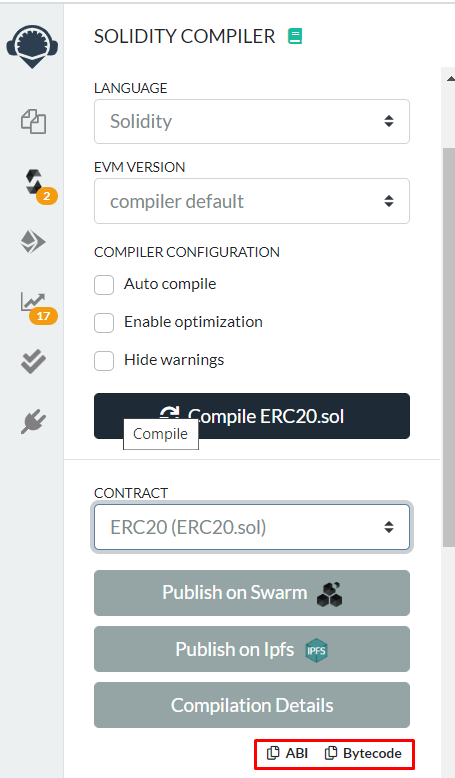
If you had any difficulties following this tutorial or simply want to discuss Metal Blockchain with us, you can join our developer community chat at Telegram!